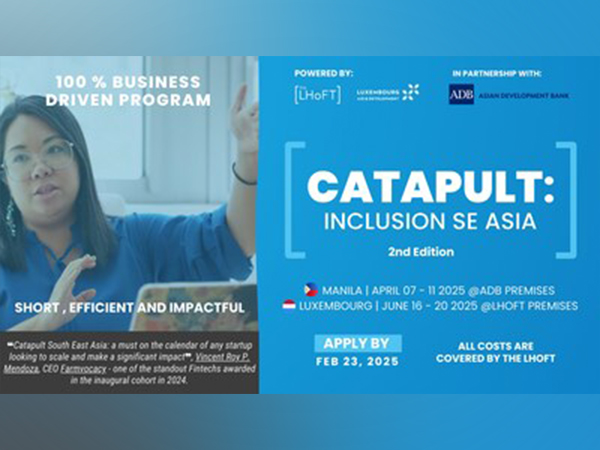How to Recover Deleted Files From Your Laptop?
Jan 22, 2025
HT Syndication
New Delhi [India], January 22: Are you a freelancer, doctor, photographer, lawyer, or any other professional who needs to store valuable or confidential data on your PC or laptop? If so, there is always a risk of accidentally deleting or formatting some essential documents or files, which can seriously hamper your work.
There are several DIY solutions available on the internet that claim to easily recover your lost data. However, it can be challenging to recover deleted or formatted data if the storage device has other issues like physical damage, firmware corruption, bad sectors, etc.
Moreover, any misstep or hasty decision can pose the risk of permanent data loss. This is where professional data recovery service providers come into the picture. Industry leaders in the data recovery sector have the expertise and equipment to handle even the most complex data loss scenarios for all types of storage devices, including hard drives, SSDs, flash memory drives, and RAID servers.
You need to be cautious while deciding to recover deleted or formatted data. To help you with it, here is a quick data recovery guide from Stellar Data Recovery for both Windows and macOS laptops.
How to Recover Deleted Files on a Windows Laptop?
Stella Data Recovery suggests three primary methods to restore lost files.
Method #1: Check the Recycle Bin
Whenever files are missing from your laptop, the first thing you must do is check the Recycle Bin. This is the folder where files end up after they have been intentionally/unintentionally deleted. If you find the desired files here, select them and click on "Restore." You will then be able to access the files at their original location.
In case you do not find the deleted files here, there is a high chance that you may have permanently deleted them from the system. In this case, immediately seeking professional help can help recover the files before they are overwritten.
Method #2: Access File History Backup
File History Backup is an exclusive feature available across Windows 8.1, 10, and 11. It automatically creates regular backups of all folders in your library and saves them on an external drive or network location.
However, for this method to work, it is essential to enable File History Backup, add desired folders to your library, and complete the initial backup session. In case it was not enabled in the first place, the best course of action is to avail yourself of the services of professional data recovery experts.
Method #3: Use the Windows File Recovery App
As a last option, you can try restoring deleted files with the help of Windows File Recovery app. It can retrieve lost data from a wide variety of storage devices like SSDs, USB drives, and HDDs.
The app offers two different modes:
- Regular Mode: Suitable for recovering recently deleted files
- Extensive Mode: Ideal to get back files that have been deleted a while ago
While these methods might prove fruitful when applied systematically, they are elementary and hence, do not have a high chance of success. So, to avoid facing permanent data loss--particularly if the data is critical or valuable--you should opt for Stellar's unparalleled data recovery services.
Their professionals have the highest success rates in the industry and can recover data from even severely compromised storage devices such as HDDs, SSDs, memory cards, pen drives, and servers (NAS, SAN, DAS, DROBO BOX, and RAID-configured servers).
Stellar's 14 branch offices spread across India handle over 40,000 data recovery jobs annually that emerge from issues like severe physical damage, malware attacks, software errors, or power failures. Whatever the cause, Stellar's enterprise engineers can always find the ideal solutions for you.
How to Recover Deleted Files on MacOS?
Like Windows devices, MacOS also offers three primary methods for recovering lost data:
Method #1: Check the Trash Folder
Similar to Windows systems, macOS users can usually find their deleted files in the Trash folder. A user can only remove their files from the Trash by manually deleting them or by letting applications automatically delete resources within the app. Additionally, if someone forgets to restore files from Trash, they are automatically removed after a set number of days.
Under such circumstances, reaching out to data recovery experts is the ideal solution. Their customer support will guide you on how to proceed and significantly increase the chances of recovering lost data without any hassles.
Method #2: Enable Time Machine Backup
Those who handle highly important or sensitive data/files on MacOS can use the Time Machine application. It facilitates hourly, daily, and weekly backups based on user-enabled permissions.
However, do keep in mind that the storage device or destination chosen in this method will automatically delete the older files when the disk is out of spare space. Also, in case this feature was not activated before you accidentally deleted the file, data recovery can be challenging without professional help.
Method #3: Use a File Recovery Software
"Undelete" or "Unerase" software programs for MacOS may sometimes recover permanently deleted files if your SSD or HDD has not yet overwritten the affected sectors. Users can even download the data recovery software on an external SSD for maximized chances.
However, the chances of success while attempting data recovery with such software vary a great deal and are often bleak. Remember, every data loss scenario is different, and recovery solutions have to be customized accordingly.
Hence, it is highly advisable that you rely on professional data recovery services like Stellar to get the job done. The engineers and technicians at Stellar utilize state-of-the-art infrastructure, proprietary software, and highly customized, cutting-edge tools to recover your data.
Final Thoughts
Data loss can be devastating for both individuals and businesses. However, professional data recovery services like Stellar, which has been the industry leader for 30+ years, can always find a way around even the most challenging data loss scenarios in minimal time.
Apart from its sophisticated R&D department comprising 100+ engineers, Stellar has the only ISO-certified Class 100 Cleanroom Lab in India. This is particularly relevant for recovering data from physically damaged hard disk drives, as they ought only to be disassembled in a Class 100 cleanroom environment. It is in this lab that Stellar's experts remove microscopic dust from HDD platters, transplant delicate components such as read/write heads, and prepare clones of the hard drive to initiate the recovery process.
So, if you have lost valuable or critical data, do not try DIY data recovery methods. Rely on Stellar Data Recovery for guaranteed results within set timelines, that too at best-in-class rates!
(ADVERTORIAL DISCLAIMER: The above press release has been provided by HT Syndication. ANI will not be responsible in any way for the content of the same)